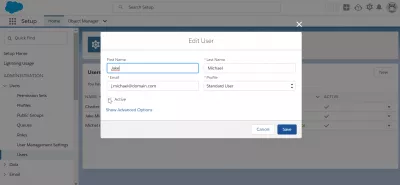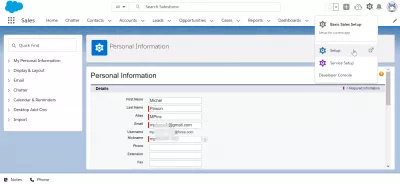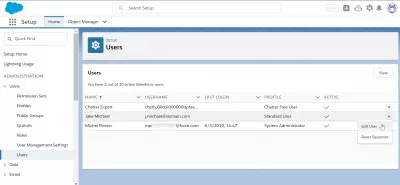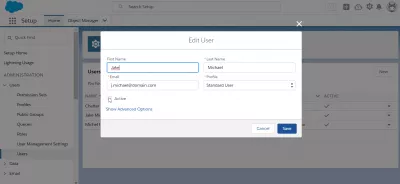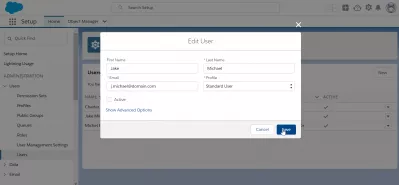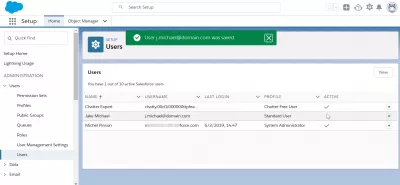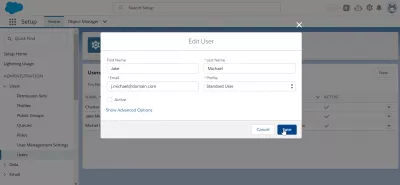SalesForce: delete user in few easy steps
SalesForce: delete user implications
It is not possible to delete user in SalesForce platform, as the data is kept for historical and security reasons. However, you can simply deactivate an user, thus disallowing him to login on SalesForce account and use SalesForce at all, provided that you have the necessary admin rights to do so.
SalesForce platformuse SalesForce
login on SalesForce account
After having deactivated the account, the report created in SalesForce by the user will still be accessible, along with SalesForce accounts, SalesForce contacts, or SalesForce workflow he has created - he will simply not be able to login anymore, but his data won't be lost, and other users that have access to his data will still be able to see the profile of the user account that has created that data.
See below in a few easy steps how to get there and perform a SalesForce delete user operation safely.
How to Deactivate a Salesforce User - Galvin TechnologiesDelete user in salesforce - Automation Champion
Why users can't be deleted from salesforce.com? - Forcetalks
SalesForce: delete user interface example
To delete a specific user, or more exactly to prevent an account to use SalesForce by deactivating it, start by going to the setup menu, accessible under the gear icon of the SalesForce Lightning interface.
Then, find the user menu under administration in the setup options. Don't hesitate to use the quick find form to search for the user menu.
If you do not see this menu, it means that you do not have the necessary access rights, and need to contact your system administrator.
In the user setup, find the user to delete, and click on the arrow at the end of the line, which will show a hidden menu.
Select the edit user option to get to deactivate the user.
Deactivate user in SalesForce Lightning
A pop-up will show up, allowing you to change all user details: first name, last name, email, and his profile, plus a check box to set the user as active or not.
By unchecking the active box in the edit user menu, the user will be deactivated, meaning he will be practically get his user deleted from SalesForce interface, as he won't be able to login anymore to use SalesForce within the SalesForce platform.
After having unchecked the box, click on Save in order to have the user deactivated and prevent him from ever using that account.
Back on the users setup menu, an information message should be displayed to confirm that the user change has been saved.
In the user list, it will be visible that the active check is not displayed for that user anymore, meaning the user has been deleted to use SalesForce and can no longer login on SalesForce account.
Change SalesForce user profile
The same screen used to delete the users is also used to change the SalesForce user profile.
Once the roles and profiles in SalesForce have been defined, simply go to that screen for the given user, and change his SalesForce user profile in the edit user pop-up.
Standard Profiles - Salesforce HelpProfiles in Salesforce | Salesforce profiles - Tutorial Kart
Frequently Asked Questions
- What are the considerations to keep in mind when deleting a user in Salesforce to maintain data integrity?
- Considerations include reassigning the user's records, understanding the impact on historical data, and ensuring compliance with data retention policies.

Yoann Bierling is a Web Publishing & Digital Consulting professional, making a global impact through expertise and innovation in technologies. Passionate about empowering individuals and organizations to thrive in the digital age, he is driven to deliver exceptional results and drive growth through educational content creation.