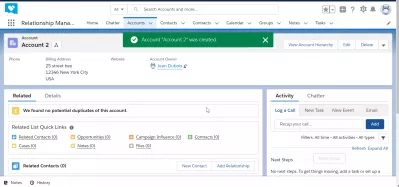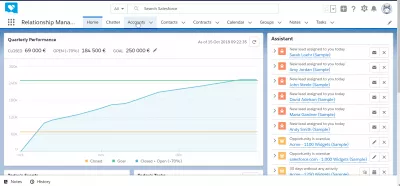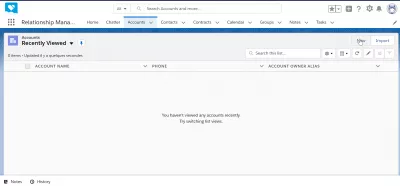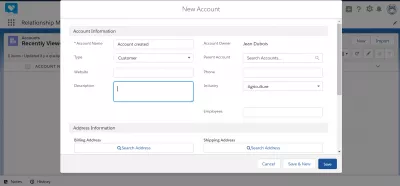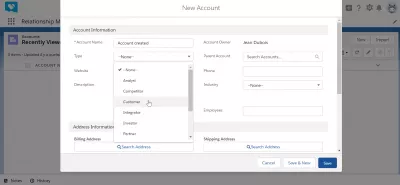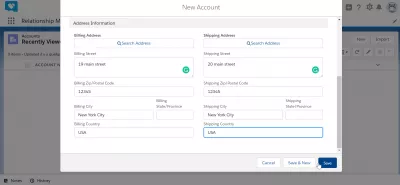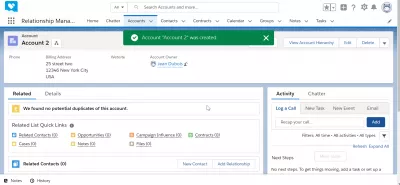How to create an account in SalesForce Lightning?
SalesForce how to create account
Creating a customer account in SalesForce can be done easily by going to account tab > new, and filling in the account details.
In case the account tab is not visible on the interface, then it must be added to the quick links.
Go to customer account tab
Start from the main screen of SalesForce by going to the accounts tab, which might not be always present on your screen. If that is not the case, shortcut must be added.
Then, in the accounts screen, simply select the New button on the top right corner of the screen.
Create account information in SalesForce
From the account creation screen, enter all the account details: account name is mandatory, and add all other customer account informations, such as account type, parent account, website, phone, description, industry, employees.
Do not forget to select the correct account type, which can be analyst, competitor, customer, integrator, investor, partner, and many more.
Entering account address information
The last step before creating the account, is to fill in the account address information.
There, you can fill in a billing address, which can be selected from already existing addresses, or enter a new address in the fields, containing billing street, billing postal / zip code, billing city, billing state / province, and billing country.
For the shipping address, the same applies. It is either possible to select an existing address, or to enter a new one for the account to create by giving the shipping street, shipping zip and postal code, shipping city, shipping state / proving, and shipping country.
Create account in SalesForce
After the account information has been saved, several options are offered to you: either cancel the whole account creation process, save the account and create directly another one, or simply save it, after what you will be redirected to the account visualization page.
Once the account has been created, a success message should be displayed, confirming the success of the operation, and directly showing the account recently created if the option save only has been selected.
Frequently Asked Questions
- What is the significance of proper account setup in Salesforce Lightning for sales and marketing activities?
- Proper account setup is crucial for accurate segmentation, targeted marketing, effective sales strategies, and comprehensive reporting in Salesforce Lightning.

Yoann Bierling is a Web Publishing & Digital Consulting professional, making a global impact through expertise and innovation in technologies. Passionate about empowering individuals and organizations to thrive in the digital age, he is driven to deliver exceptional results and drive growth through educational content creation.