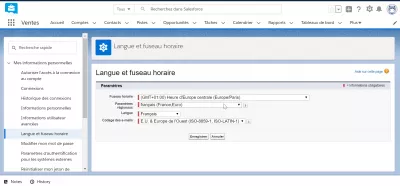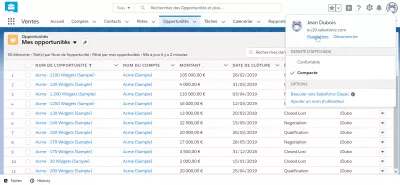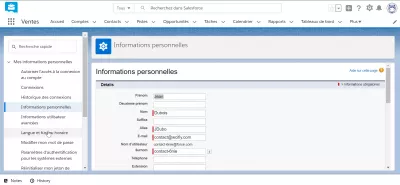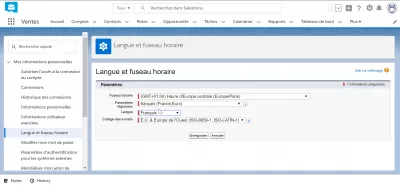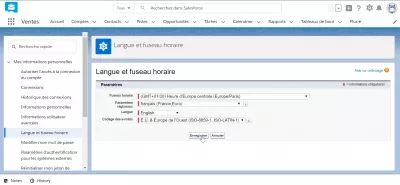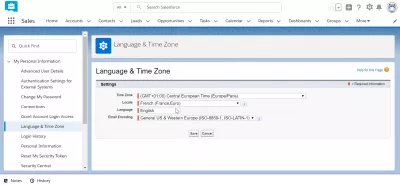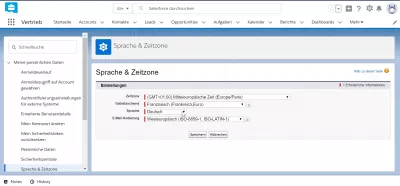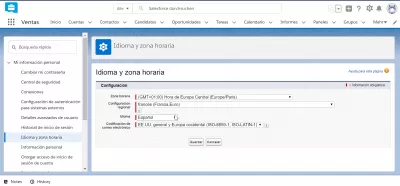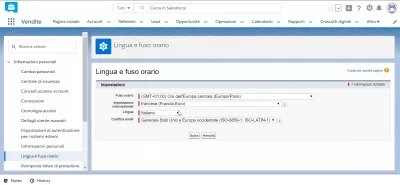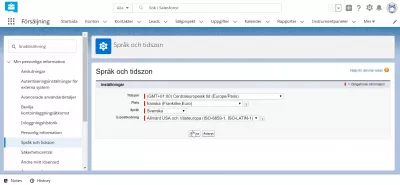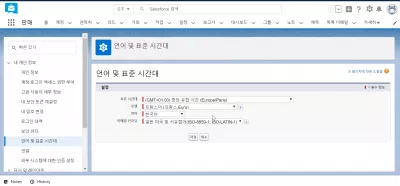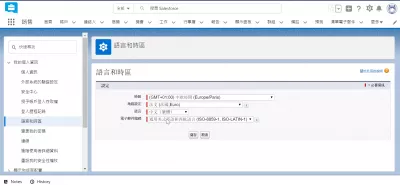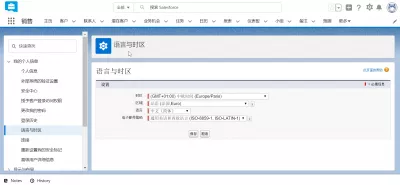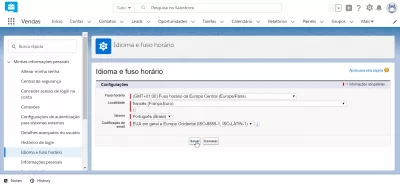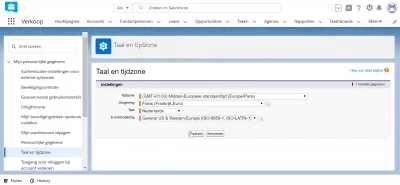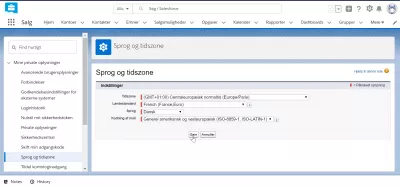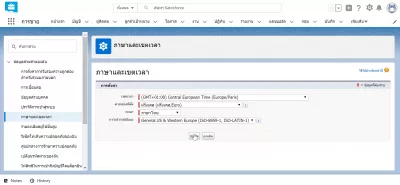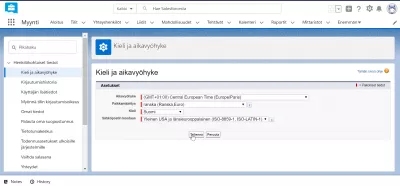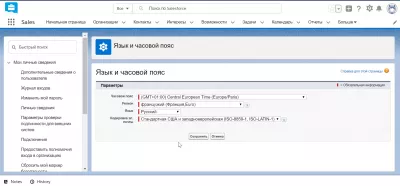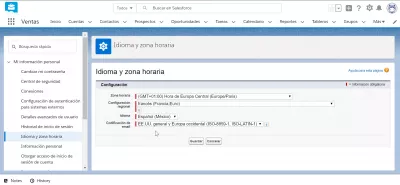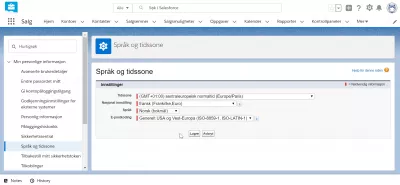How To Change Language In SalesForce Lightning?
SalesForceLightning in different languages
There are many languages available for the SalesForce Lightning interface, and it can easily by changed by any user. As it is based on a web interface, it is very easy to change the SalesForce Lightning language, simply by visiting the user preferences, going to the SalesForce language settings, and selecting the right one. After having changed the Sales Force language, all related functions will directly be displayed in the selected language, such as SalesForce accounts, SalesForce dashboards, SalesForce contacts, and all other parts of the interface.
To change the Sales Force language, go to parameters > my personal information > language and time zone > select other language > save, after having selected the correct Sales Force language.
The languages available in which Lightning interface can be displayed are the following:
- French,
- English,
- German,
- Spanish,
- Italian,
- Japanese,
- Swedish,
- Korean,
- Chinese simplified,
- Chinese traditional,
- Portuguese,
- Dutch,
- Danish,
- Thai,
- Finnish,
- Russian,
- Mexican Spanish,
- Norwegian.
How to change SalesForce language?
To change the languages of the SalesForce Lightning interface for an user, on the main screen, click on the user avatar, and select the parameters menu.
Then, find your way on the left hand side navigation menu to the section my personal information > language and time zone.
From there, simply change the language value in the language field to the selected one, for example French to switch to French, or English to switch to English.
After that, click on the save button under the form to apply directly the selected language to the SalesForceLightning interface.
SalesForce Lightning in different languages
Frequently Asked Questions
- What steps are involved in changing the user interface language in Salesforce Lightning, and what impact does it have on user experience?
- Changing the language involves adjusting settings in the user profile. It enhances user experience by allowing users to work in their preferred language, improving comprehension and efficiency.

Yoann Bierling is a Web Publishing & Digital Consulting professional, making a global impact through expertise and innovation in technologies. Passionate about empowering individuals and organizations to thrive in the digital age, he is driven to deliver exceptional results and drive growth through educational content creation.