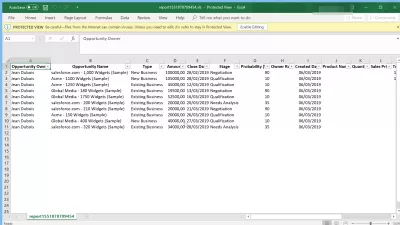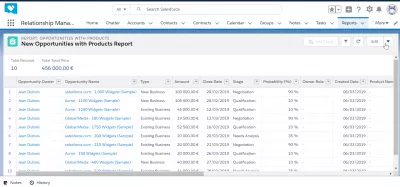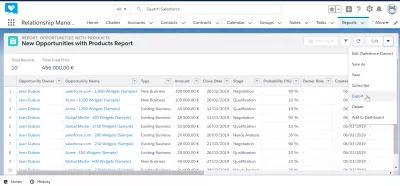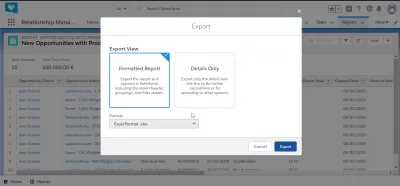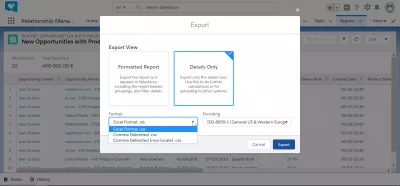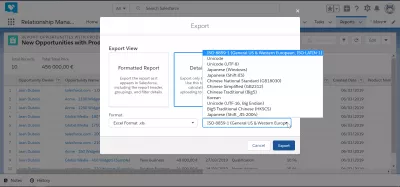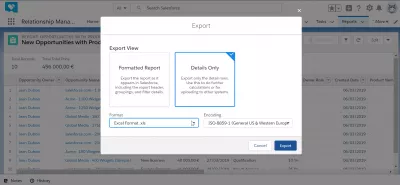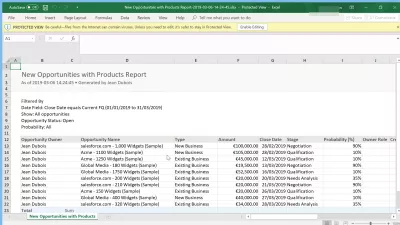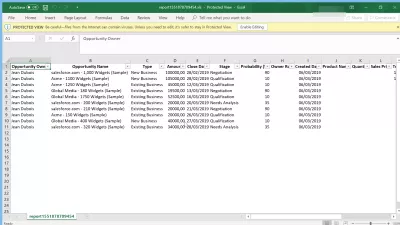How can I export data from SalesForce to Excel?
How to export data from SalesForce to Excel?
In many cases, it can be useful to export SalesForce report to Excel, in order to share the data with colleagues or to prepare presentations. There are built-in ways to do a SalesForce export to Excel in a few easy steps, all accessible right after login on SalesForce account.
Exporting data from SalesForce to Excel is pretty simple, once in a report, select the menu arrow > export > Excel format > Export.
This will directly open the report in the Excel application, and the data will be usable within Excel spreadsheet program.
Export report to Excel
Starting with an open report that should be exported to Excel from SalesForce Lightning, find the arrow menu on the top right corner of the report, next to the edit option.
Now, in the popup arrow menu, select the export option, which will open the interface that will allow the export from SalesForce Lightning to Excel.
Export options to Excel format
Now, there will be two different options for data export from SalesForce, which are a formatted report, and details only.
Select the option you'd like better, and select the format of the export file, which in our case should be Excel format.xlsx, as we want to open the exported data from SalesForce Lightning to Excel spreadsheet.
The other options are comma delimited standard, or comma delimited without local format, in case of a different character encoding.
Do not forget to select the encoding if necessary, especially if you have stored in SalesForce some specific local characters, in which case the right file encoding must be selected.
For example, select the right encoding between Western European ISO, Unicode, Japanese, Chinese, Korean, and more.
Once the different options for the data export to Excel have been selected, continue by clicking on the Export button to start to export to Excel file.
What is a formatted data export
The formatted data will export the report just like it was shown on SalesForce Lightning interface, including report header, groupings, and filter details.
The exported data report will hardly be usable for computing, as it contains extra information, and also some data formatting that might be suitable for SalesForce only, but not for extra Excel calculations.
What is a details only data export
The details only data export will export only the data rows, with their header.
This is the file format to use for extra computing done on Excel or another spreadsheet program, or to upload the file in another program.
The exported data file will be directly usable for filters, pivot tables, or comparisons with other files.
How to export SalesForce report to Excel in short? Can you export SalesForce to Excel?
Export SalesForce report to Excel is pretty easy in general, as all you have to do to perform a SalesForce export to Excel is to open a report, find the export arrow, and select an Excel export.
The only real difficult that you will face during the SalesForce export to Excel is to eventually select the right data that is necessary for your export.
Once the SalesForce export to Excel has been fully performed, you will be able to play with all the exported data in your spreadsheet editor, but remember that the changes performed in Excel won’t have any impact on the data stored in your SalesForce account.
Frequently Asked Questions
- How to export from SalesForce to Excel quickly?
- Exporting data from SalesForce to Excel can be done simply: in the report, select the menu arrow > Export > Excel Format > Export.
- What are the best practices for exporting large datasets from Salesforce to Excel without losing data integrity?
- Best practices include splitting large datasets into smaller batches, ensuring proper field mapping, and using Salesforce's data export tools to maintain data format and integrity.

Yoann Bierling is a Web Publishing & Digital Consulting professional, making a global impact through expertise and innovation in technologies. Passionate about empowering individuals and organizations to thrive in the digital age, he is driven to deliver exceptional results and drive growth through educational content creation.