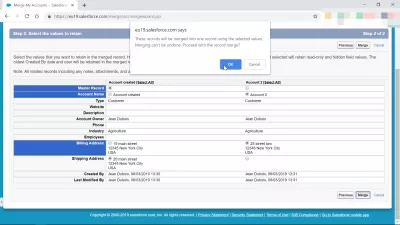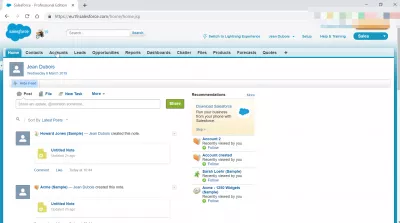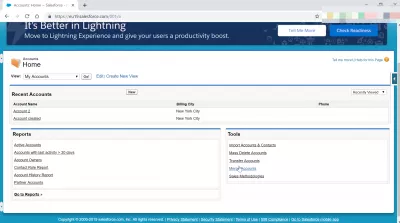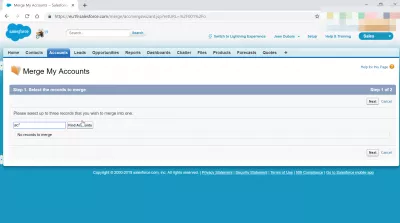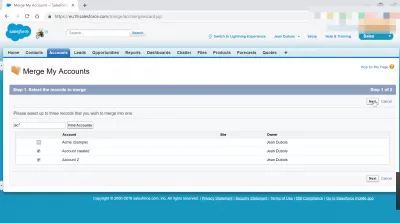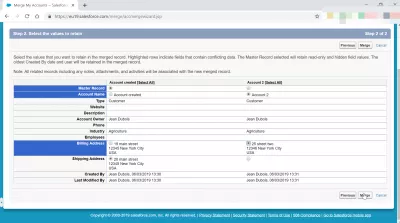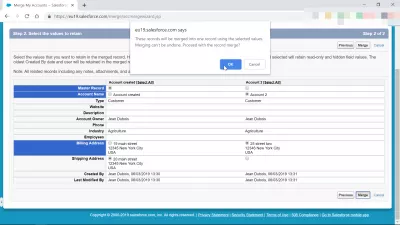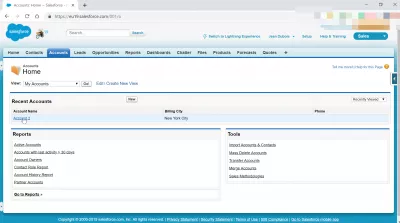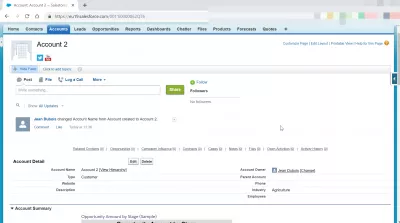How to merge accounts in SalesForce Classic?
SalesForce how to merge account
How to merge accounts in SalesForce? It might be necessary to perform a SalesForce merge accounts operation in several cases, especially while performing some data cleansing, and noticing that different SalesForce accounts registered actually represent the same account, but with slightly different data, such as a character wrongly entered, a SalesForce merge account operation becomes necessary. Also, when several clients merge together, or a former account left the company and has been transferred to another account, it might be necessary to merge both accounts in SalesForce.
It is not possible to merge accounts in SalesForce Lightning, this operation must be done in SalesForce classic.
Once on SalesForce Classic, go to accounts > merge accounts > find accounts > merge, and select the values that should be kept for the discrepancies.
Find merge accounts option in Accounts dashboard
Once in the SalesForce Classic interface, start by finding the account tab from the navigation area, and open it.
In the account menu, simply select the merge accounts option, which is available in the tools section on the right hand side.
Find accounts to merge in SalesForce Classic
Once on the merge my accounts interface, find the two or three accounts that should be merged together. It is not possible to merge more than three accounts at a time.
Use the search field to find the accounts to merge by their name, and click on find accounts button to start the search.
Once the accounts have been found, select them by validating the check box at the beginning of the line of the account.
Click next once the accounts records to merge have been properly selected, three of them at most.
Select values to merge in accounts
Once the accounts have been selected, an interface will show them one next to the other, with each field easily identifiable.
For the fields that are similar in all accounts, no action has to be taken, as the same information will be carried over to the merged account.
However, for fields that have a different value in the accounts, the field name will be highlighted in blue, and it will be necessary to select the information that should be kept in the merged account by validation the radio button in front of the correct one.
Once all information has been checked, and actions have been taken on the fields value to keep in the merged account, click on merge button to proceed with the account merger.
A pop-up will ask for confirmation of the accounts merger, as this operation cannot be reversed.
https://www.ybierling.com/en/blog-salesforce-how-to-merge-accounts-salesforce
Proceed with caution, and double check that the right information has been selected for the accounts merger.
Accounts successfully merged
After having validated the accounts merger operation, the SalesForce Classic system will take you back to the account visualization.
There, the recent accounts list should contain the account that has just been merged.
Click on that account to check that the operation went fine.
Then, check that the account merged contains the necessary information, as selected during the merger procedure.
There are no other actions to take, the accounts have been successfully merged together into a single account, according to the field selection done in the merger interface.
How to merge accounts in SalesForce Lightning?
It is not possible to merge accounts in SalesForce Lightning, due to the different accounts management.
This operation can only be performed in SalesForce Classic interface.
How to merge accounts in SalesForce? In short
To perform a SalesForce merge accounts operation, simply follow the following steps:
- Start by login on SalesForce account,
- Eventually switch to SalesForce Classic in case you are logged in on Lightning,
- Go to accounts > SalesForce merge accounts > find accounts > merge,
- Select values to keep after the SalesForce merge accounts operation.
After that, simply login to your SalesForce Lightning account, and you will see the successful results of the SalesForce merge accounts operation directly in the SalesForce accounts tab!
Frequently Asked Questions
- What impact does merging accounts in Salesforce Classic have on data management and customer relations?
- Merging accounts can streamline data management by reducing duplicates and providing a unified view of customer interactions, improving relationship management and reporting accuracy.

Yoann Bierling is a Web Publishing & Digital Consulting professional, making a global impact through expertise and innovation in technologies. Passionate about empowering individuals and organizations to thrive in the digital age, he is driven to deliver exceptional results and drive growth through educational content creation.