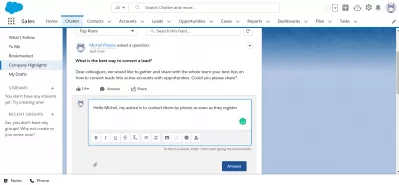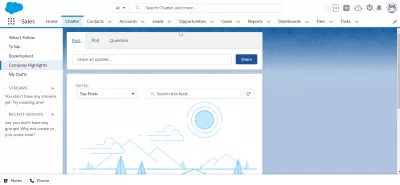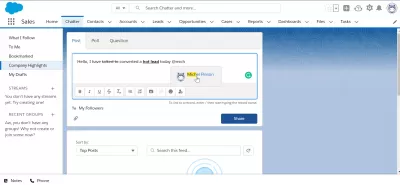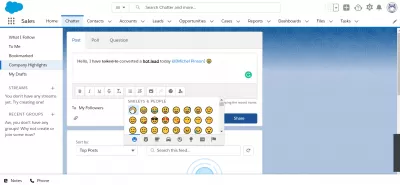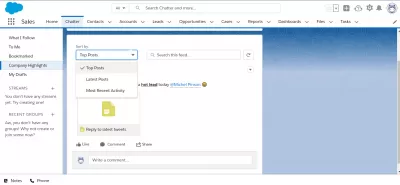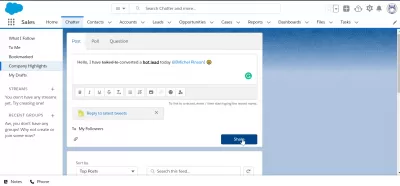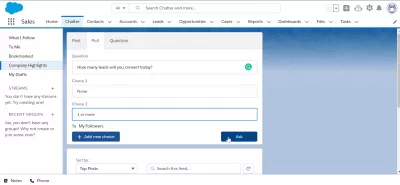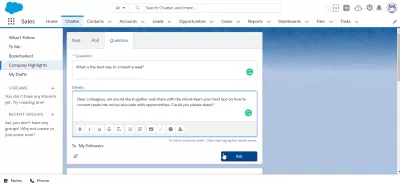Salesforce Lightning: How to Use Chatter (and Why)
Communicating with Salesforce
Have you seen the Chatter tab on your SalesForce Lightning interface? This innovative feature allows your team to communicate directly within the app and utilize tools such as newsfeeds, polls, file sharing, and direct messaging.
With a few steps for simple set up, you can customize this feature to best serve your organization's needs. Let's learn more about Salesforce, how to use chatter, and some other interesting features in Lightning that you might not have noticed.
What is Chatter?
Chatter is the in app messaging interface of Salesforce Lightning. When you first navigate to the CHATTER tab, you'll see an empty text box area and a toolbar with three options to make a post, poll, or question. On the left hand side, there is a quick menu to access post drafts, your bookmarks, and different feeds you follow.
Chatter in Salesforce has many useful functions for its users. This can be used to support constant communication with colleagues, which is very important today.
Chatter can be placed where it is convenient for users. For example, it can be in records of all types, because it is a space of cooperation for groups. Also, for convenience, there is an adaptation to the down forms of devices.
It can help create flows that combine people, groups and records, such as organizations, capabilities, appeals and much more.Chatter is especially useful for maintaining contact between teams, groups, and larger departments in your organization. Some organizations opt to use Chatter exclusively within their organization, whereas others use it in conjunction with other apps like Outlook or Gmail.
Where Can I Find Chatter?
Chatter is already built in and waiting to be used in Salesforce Lightning. To find it, look at your top toolbar that displays HOME, LEADS, CAMPAIGNS, etc. Chatter is located between the DASHBOARDS and GROUPS tab.
Alternatively, you can also find Chatter on your home page and other tabs, if you've added your feed to them ( Salesforce Ben). Both the DASHBOARDS and GROUPS tabs are connected to Chatter, but it's on the CHATTER Tab itself that you can utilize the Publisher tool.
Customizing Your Chatter Feed
You can customize your feed by creating groups, changing post visibility, and even pinning announcements. Groups are a very useful tool to help manage and organize communications within your feed. Groups can have three privacy settings: public, private, and unlisted.
However, one feature that often goes unnoticed is the ability to create a broadcast group. In this group, only admins or designated members can post, which allows team leads and executives to be able to conveniently make announcements. In the general feed, you can sort by most recent activity and other filters.
As an added bonus and another sometimes overlooked feature, you can customize the publisher toolbar as well. Try adding extra options to it, such as EMAIL or LOG A CALL (Trailhead).
Ways to Use Chatter in Your Business
Chatter goes far beyond a tool for private messaging and making posts. It's an integral part of maintaining records and recording your team's progress. When viewing a record, you can click on a personalized Chatter feed that shows recent updates, files, and other information.
This historical record is great for identifying which team members accessed or made changes to the account, as well as to see the entire history of the account at a glance.
Troubleshooting Your Feed
Occasionally, you might run into a couple of hiccups with Chatter, especially since it integrates with so many other apps and features. If you're having trouble accessing content within your feed, be sure to refresh the page. Syncing errors are common, and it can take a few minutes before your feed is updated in all areas.
Another helpful tip is to double check your settings. If you can't get your post to load or aren't seeing an update to the record, make sure that you don't have a feature like post approval on. If you do, an administrator will have to manually approve the entry before it is visible in the feed or Chatter tab.
The Water Cooler Made Virtual
Being able to effortlessly communicate with your team members directly in app is one of the reasons why SalesForce Lightning is one of the most powerful tools for digital marketing. It's ideal for both smaller and larger teams, and its wide variety of features allow you to customize Chatter for your organization's needs. Reach your entire workforce all at once, or communicate one on one via private messaging.
How often do you use Chatter? What are your favorite features? Let us know in the comments below.
Frequently Asked Questions
- What are the benefits of using Chatter in Salesforce Lightning for team collaboration?
- Chatter enhances team collaboration by providing a platform for real-time communication, knowledge sharing, and collaboration on projects directly within Salesforce.