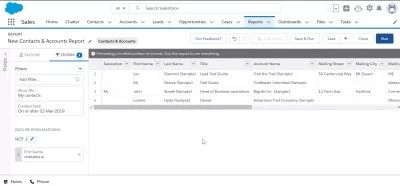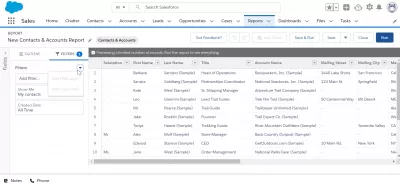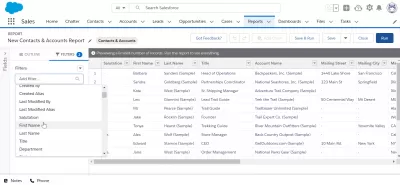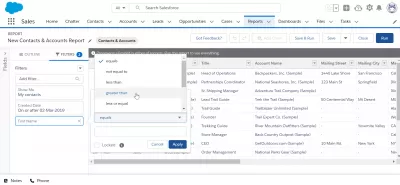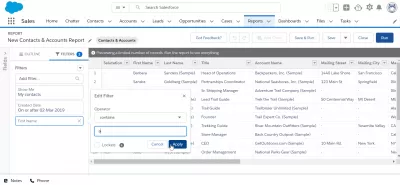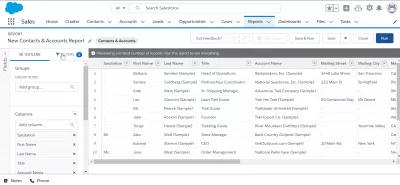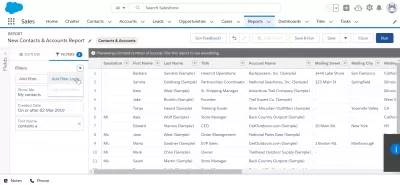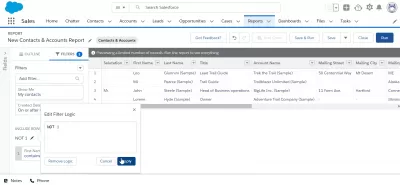How To Use Filter Logic in Salesforce
Salesforce offers a wide range of filtering options to help you find the data you need. Filter logic is one of the most potent tools available, allowing you to combine multiple criteria to create complex filters. Filter logic can display only the relevant data to you, making it easier to find the information you need. Filter logic can be a valuable tool for Salesforce users of all experience levels.
Salesforce Report Logic helps to structure and optimize all important business processes, increase sales and improve the quality of customer service, through work with a common database and analysis of all these data.How to Use Filter Logic in Salesforce
In this guide, you'll learn how to use filter logic in Salesforce, starting with a simple example and then building up to more complex scenarios. By the end, you'll be an expert at using filter logic to find the data you need in Salesforce.
Filter logic is a way of combining multiple criteria to create a more complex filter. For example, you might want to find all accounts located in the United States with a balance of over $1,000. You can combine these criteria using filter logic to create a single filter.
There are two ways to use filter logic in Salesforce: using the standard filtering interface or writing your filters using Salesforce's query language, SOQL.
Using the Standard Filtering Interface
Salesforce's standard filtering interface is easy to use and offers a wide range of options for configuring your filters. To access the standard filtering interface, click the Filters button in the Salesforce header.
This will open a sidebar on the left-hand side of the screen. From here, you can select the criteria for your filter. For example, if you want to find all accounts in the United States with a balance of over $1,000, you do this by adding two criteria: Country and Balance.
Once you've added your criteria, you can use the drop-down menus to configure each. For the Country criterion select Equals and then enter United States in the value field. For the Balance criterion select Greater than or equal to and enter 1,000 in the Value field.
Now, you need to click the Apply Filter button, and Salesforce will run your filter. The results will be displayed in the main Salesforce interface.
Writing Your Own Filters Using SOQL
If you're more comfortable working with code, or if you need to create a more complex filter than what's possible using the standard filtering interface, you can write your own filters using Salesforce's query language, SOQL.
SOQL is similar to SQL but optimized for working with Salesforce data. If you're unfamiliar with SQL, don't worry - it's not necessary to learn SQL to write SOQL queries. Salesforce provides plenty of resources to help you get started, including an online developer console and a comprehensive SOQL reference guide.
To write a SOQL query, you'll need to use Salesforce's developer console. A developer console is a web-based tool that allows you to write, test, and run Salesforce code.
To open the developer console, click the Setup link in the Salesforce header. Then, in the Quick Find box, type developer console and click the Developer Console link that appears.
Once the developer console has loaded, you'll see a text editor on the left-hand side of the screen. This is where you'll write your SOQL query. For example, we want to find all accounts in the United States with a balance of over $1,000. The SOQL query for this would be:
SELECT Id, Name, Balance FROM Account WHERE BillingCountry = 'United States' AND Balance >= 1000Breaking it down makes it easier to understand, so here goes.
The SELECT statement specifies the fields that you want to retrieve from Salesforce. In the example, you're retrieving the account ID, name, and balance.
The FROM clause specifies the Salesforce object that you want to query. In the example, you're querying the Account object.
The WHERE clause specifies the criteria for your query. In our example, we're looking for accounts located in the United States with a balance of over $1,000.
Once you've written your query, click the Execute button to run it. The results will be displayed in the console window.
Why You Should Use Filter Logic In SalesForce
Salesforce provides a lot of flexibility when it comes to creating filters. Using the standard filtering interface or writing your SOQL queries, you can create filters tailored to your specific needs.